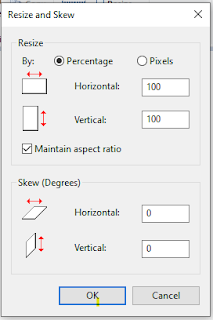Free Video Editor
Welcome to my blog "Takniki Sahyog". In this post I am going to tell you about the best free video editors in 2020. All these video editors are completely free without any watermark or time limit and support for many operating systems. The list of video editors is given below. I categorized these video editors so you can choose the best editors according to your needs easily.
Free Pro Video Editors
- DaVinci Resolve (Windows, Mac, Linux)
Free Visual Effect Video Editors
- HitFilm Express (Windows, Mac, Linux)
Free Video Editors for Beginner and Low-End Hardware
- Kdenlive light works (Windows, Mac, Linux)
- Lightwork (Windows, Mac, Linux)
- Olive open shot (Windows, Mac, Linux)
- Shotcut (Windows, Mac, Linux)
- Flowblade (Linux)
Free Pro Video Editor
DaVinci Resolve
I think this is the best professional video editor, which you can get for free. It is the best professional video editor. There is a media tab at the bottom of the screen where you can take clips from your drive and edit them. Its user interface is like a traditional video editor. We can press the spacebar to play video or clips. You can always scroll back and forth for different bits of your editing. You can also zoom in or zoom out if you want. In DaVinci Resolve, there's also a tab to enable better navigation called the cut tab. The top of the screen in the cut tab is the entire Edit, which you can always see the full Edit at the top of the screen, and you can use it to navigate around.
So I could go over here where some beautiful little boats on the screen go back to the main edit tab we'll be at that part of the Edit, go back over here again, maybe go back over there somewhere like that and go back again to our main Edit. Then we've navigated around so you can work very nicely across the Edit and cut tabs.
There's also the fusion tab where you can add lots of different special effects in compositing. Fusion is a standalone compositing and effects package from Blackmagic Design.
DaVinci Resolve started as a colour correction program so hardly surprisingly this mass is an excellent colour correction facility here in DaVinci Resolve. There's then the Fairlight tab which is the audio editing tab. You can change all your audio levels and sort your audio out here at the fair light tap.
In deliverer tab you can create your final output. All sorts of presets and controls are available, including presets for YouTube and when you set things up. You add your video to the render queue and click on start render.
Download
System Requirements:
DaVinci Resolve an excellent free video editor. The only real downside is that this software can be a bit overwhelming if you're new to video editing. And you do need quite beefy hardware to run DaVinci Resolve. This means in practice a quad-core processor or more ideally 16 gigabytes of RAM, and you will need a decent graphics card at least 2 GB of graphics RAM. If your computer will run DaVinci Resolve you won't find a better free video editor right.
Free Visual Effects Editor
Hitfilm Express
I recommend the editor to use this application if you want to regularly produce visual effects. That doesn't mean you can't produce visual effects in others for editing like for example DaVinci Resolve. You can certainly use hitfilm express for general video editing. It's a great free video editor.
It's a well-featured editor. It's very straightforward to use and when we've finished creating an edit. We can go to export just click on export and produce a file using the standard preset. You can change the presets. Also, you can select a default preset. It's also got fantastic visual effects functionality because in hitfilm express you can create a visual effect.
You can work on layers in hitfilm express and I do this sort of work in After Effects all the time. But if I couldn't use Adobe After Effects my go-to package would definitely be hitfilm express.
Download
System Requirements:
In terms of requirements and system specification, hitfilm express requires a relatively powerful PC, which means a PC with at least 4 gigabytes of RAM. Although you'll need 8 gigabyte RAM really to edit HD footage and 16 gigabytes to edit 4k. You also need a graphics card in your PC to run hitfilm express with at least 1 gigabyte of graphics RAM.
Free Editors for Beginner and Low-End Hardware
Kdenlive light works
Kdenlive is a very solid and very capable free video editor. I'm particularly highlighting Kdenlive here, as my top free video editor for use on the lower end on lower specification hardware. So if you want to do video editing on say a laptop without a graphics card. Or you've got a PC with 4 gigabytes of RAM maybe even 2 gigabytes of RAM. You'll likely be able to do some form of video editing in Kdenlive editing. It wouldn't be able to do on some of the other packages. I'm looking at here and the reason that Kdenlive is good for working on low-end hardware. You can produce a lower quality version of your clips for using on the timeline which is easier to edit. It will revert to the full quality clips when it renders out your final files. You can find out all about it on the official website. Kdenlive is available on Windows and Linux.
When you come to render you hit the render button. You can pick your formats. You can have lots and lots of options to look at if you wish to answer everything to your heart's content when you click on the render file to produce your final video.
Download
Shotcut
I'm going to give you a couple of recommendations the first of which is Shotcut. It is one of the best video editing software for beginners. Which you could obtain for its official website over openshot.org. It's available for Windows Mac and Linux. It's a nice straightforward program to use everything that takes place on the one screen. As you know the package, you can work through the timeline. It's very easy to change things like transitions just by dragging (drag and drop) them in the timeline. When you're ready to export your final film click on export. So Shortcut is a nice video editing package for beginners alternatively. Its interface is very straightforward.
You can export your video in a particular resolution under format. You happen to choose this said it's worth making the point that both a shotcut and open shot whilst they work they are straightforward to get into they don't give you as fluid editing experience as the free packages hitfilm express and kdenlive that we've we've just been looking at and therefore if you are new to video editing it might be worth thinking about going for a slightly more advanced package like that life example hitfilm express or kdenlive because it'll give you a lot more opportunities to advance and just have better editing experience.
Download
OpenShot
Open shot is an award-winning open-source video editor. It is very lite and simple. It's user interface is very simple. It is the best video editor for beginners. If you want to edit video on your laptop which is not very powerful, then it is going to prove to be the best video editor for you. It provides all basic and important features to edit video like- trim and slice, animation, keyframe, effects, slow motion, 3d animation, etc. So this is the best software for low-end PCs. It is available in 70+ languages so you can use it very smoothly. Open shot is available for Mac, Windows, and Linux. You can add your image, video and audio clip in OpenShot using drag and drop.
Download
Flow blad
I've looked at in Linux is this one which is a Flow blade this is Linux only you can find out more about it on its web site over here and it says fast precise and stable and certainly, it is a staple and nicely written package as far as I can see but that said I've struggled to really get the logic of it in my head it doesn't edit the way I'm used to editing and then particular I found it very difficult to add in cross dissolves you can't keyframe opacity here there are tools for adding in cross dissolves but I couldn't get them to work for me but of course they might work for you it might just mean my way of working is a problem here so if you're a Linux user you might want to check out flow blade another package well worth the mention is this one which is support linux.
Download
Olive Video Editor
It is available for Windows, Mac and Linux but it's only in version 0.1. This is still in alpha means underdevelopment but you can download and use it. This said what I sent of this so far is very impressive I very much like what they're doing would the old live video editor so this is what I think very much to keep an eye on and I have to admit I found it very easy to use very easy to put in those across Tasos like we see it playing there so if you want to try out something new something up-and-coming I'd very much recommend taking a look at the olive video
Download
There are my top eight free video editors of 2020. The Avid Media Composer First is great if you want to learn the industry-standard. but I wouldn't recommend it in other circumstances.
If you are downloading free software, please keep in mind that you only download packages from trusted sources.